Setup a Demo
Free 30 min website monetization consulting included
Get a complete overview of Google's ad management platform for publishers with tools for managing inventory, creating orders, generating reports, monetizing web and app platforms, and more.
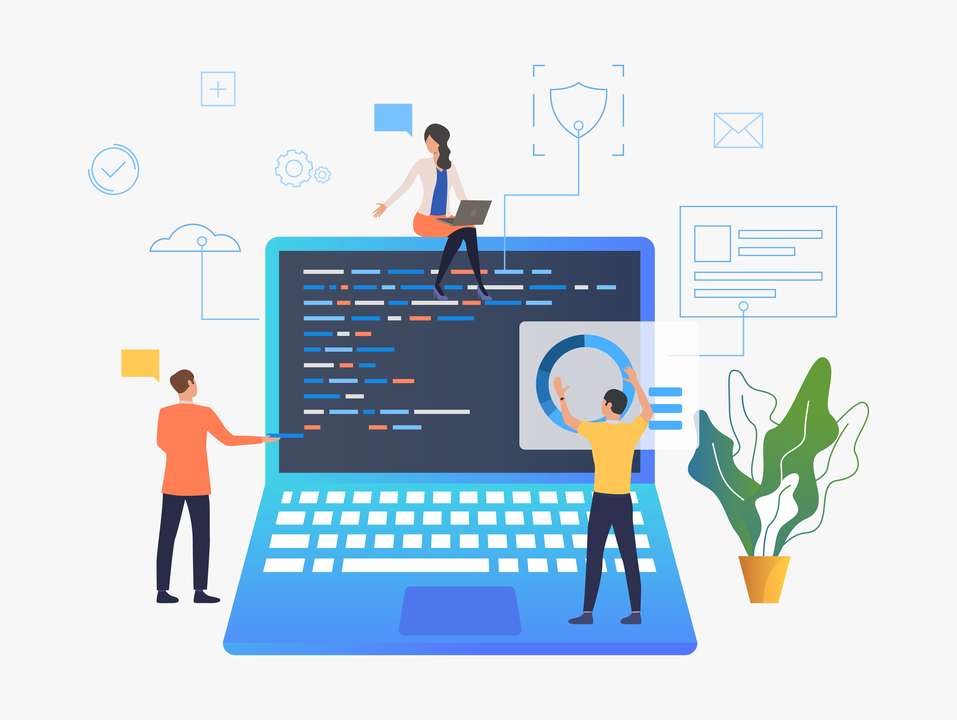
Google Ad Manager is the next step for publishers if they are willing to grow their business after using Google AdSense. Even though there are a plethora of ad technologies available in the market, Google remains a marquee name — credit goes to quality and quantity offered by them.
AdSense is a pretty easy-to-use service where Google takes care of most things and provides best practices to help publishers.
However, things get technically complicated when publishers move to Google Ad Manager.
To guide such publishers, we have created this resource to introduce them to Google Ad Manager.
Table of Contents:
Google Ad Manager (GAM) is a comprehensive ad management publisher platform designed to streamline ad delivery, reporting, and monetization. This is achieved by combining DoubleClick for Publishers and DoubleClick Ad Exchange.
In short, DFP and AdX features are accessible on a single platform. Here are a few notable features:
With Google Ad Manager, publishers have a single management platform for all inventory (web and app) and various programmatic deals (direct and auction) running on them.
Google Ad Manager further, has two types of accounts: Google Ad Manager for Small Businesses (free) and Google Ad Manager 360 (paid version).
Here are fundamental differences between the two:
| GAM for Small Publishers | GAM 360 | |
|---|---|---|
| Price | Available for free | Paid version, price depends on features selected by a publisher. |
| Impressions | Up to 150 million monthly impressions | To be negotiated with Google based on average impressions and additional features |
| Features | Line item management, historical data, customized reporting, and access to API. | Everything offered by GAM for Small Business + customized features and direct Google support. |
In 2018, Google rebranded some of its services to make them more user friendly.
We have Google Ads in place of Google Adwords. Google Marketing Platform dissolved DoubleClick and Analytics 360 suite. And finally, DoubleClick for Publishers (DFP) and DoubleClick Ad Exchange (AdX) are rebranded as Google Ad Manager.
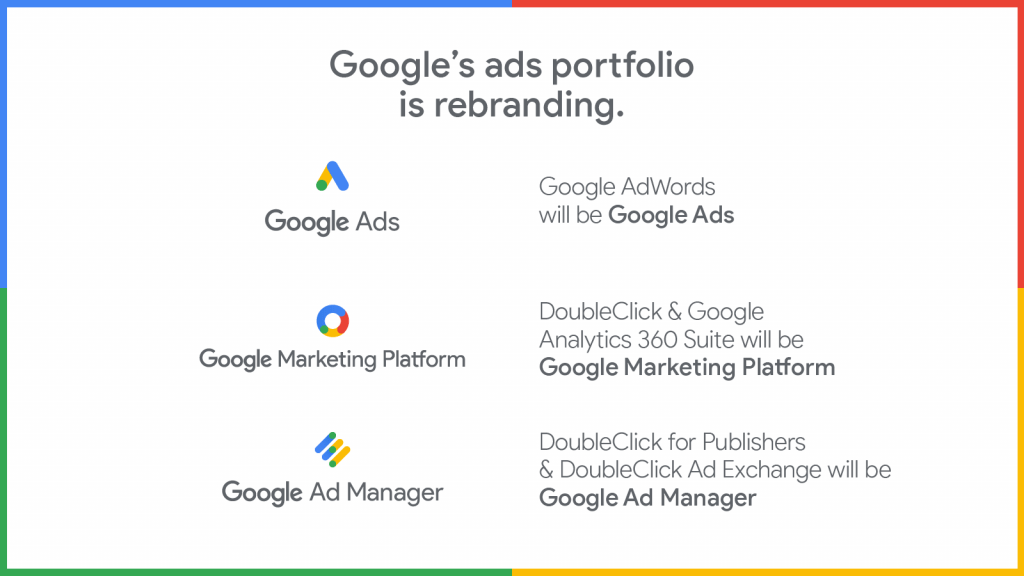
Before that, DoubleClick for Publishers (DFP) and DoubleClick Ad Exchange (AdX) were separate services accessed via different dashboards. DFP was responsible for ad serving, and AdX was a marketplace for publishers to reach a bigger pool of advertisers.
When it comes to services, things are still the same but managed under one dashboard – Google Ad Manager.
With tech, comes jargon. Before diving right into GAM features, let’s first learn about all the terminologies used. Here are those:
| Inventory: | Complete ad space available on your website for sale. Inventory can be represented as the number of ad units per page * total number of pages. |
| Ad unit: | Any individual slot where ads can appear. Ad units come in multiple sizes and are placed in many locations. These are building blocks of your ad inventory. |
| Order: | A.K.A. campaign, an order is a request placed by an advertiser on a publisher’s website. It can be an ongoing or time-bound activity and include multiple ad sizes. |
| Line item: | Every order includes at least one line item. It contains details of ad units to be placed on the website, including size, placement, creative type, targeting options, among other information. |
| Creative: | The actual ad that is seen by users. Publishers can manage creatives as an image, video, audio file, or an ad code from an ad network connected to their DFP. |
| Targeting: | This helps limit the campaign to display the ad to a specific user type. Each line item can be targeted with options offered by GAM (discussed in detail later). |
| Placement: | It is a way to group ad units and sell them as a single offering. For instance, if you want to sell all leaderboard ads appearing on a specific category page, then ad placement feature can be used. |
| Forecast: | DFP predicts the revenue potential by assessing the site’s traffic and past performance of your line items. This shows real-time data of available inventory for sale and helps improve the performance of specific line items. |
| Release inventory: | Releasing inventory frees up inventory that has been reserved by a line item. For instance, a line item was created to serve 20K impressions, but you had to stop it at 10K, then your forecast system should show 10K available inventory for other line items to use. |
| Line item types: | When creating a line item, you can give it a sale type. This will help to prioritize line items as they compete for an impression. Here are available line item types: |
| Type | Priority | Description |
|---|---|---|
| Sponsorship | 4 | Used for direct deals with a defined percentage of impressions and a start and end time. |
| Standard | 6, 8, 10 | Used for direct deals with defined impression goals and start and end time. |
| Network | 12 | Used to serve ads from partnered ad networks. |
| Bulk | 12 | Used for partners who order a maximum number of impressions without guarantees and any restrictions about delivery timelines. |
| Price priority | 12 | Used to fill remnant inventory with highest paying line item |
| House | 16 | When none of the above line items can serve an ad, house line items are used to show in-house banner/promotion as a fallback. |
| Asynchronous code: | This makes webpage content and ad tag to load without depending on each other. Asynchronous code offers a good user experience by decreasing page load time. |
| Dynamic allocation: | A DFP feature that allows direct-sold campaigns to compete with AdX, AdSense, or remnant line items without interfering with the ultimate goal of those guaranteed line items. |
| Daisy-chaining: | A process where a creative is required to call multiple third-party buyers, one after the other if the previous one is unable to serve. DFP does not recommend the practice due to performance and cost reasons. |
| Dayparting: | A process of dividing a day into different parts to define which ads should be run during which sections of the day. DFP gives targeting options to schedule the delivery of ads within predefined windows of time. |
| Fallback: | Fallback is a backup creative displayed when ad units are unable to show the primary ad (can be due to technical error or line item shortage). This prevents or minimizes revenue loss caused by the primary ad not being served. |
| Frequency capping: | A feature that restricts the same ad to appear on the user’s screen multiple times within a period. |
| Exclusion label: | This is used to make sure that a specific line item is not served along with other line items that have the same label. This can help a publisher avoid conflict of interest when running orders from competing brands. |
If we have missed something, check this list for more information.
Yes.
Automation continues to change the way we do business, with advertisers looking to transact all their campaigns, guaranteed or not, programmatically. That’s why we broke away from the traditional constraints of “ad servers” and “SSPs” to build new programmatic solutions directly into the product we now call Ad Manager—from our programmatic deals framework to features like Optimized Competition that help you maximize yield across reservations, private marketplaces, and the open auction. Ultimately, with Ad Manager, you get a complete ad platform that helps you earn more and grow revenue, no matter how you sell.
In short, Google has combined every aspect of the ad industry to give a comprehensive ad platform that increases competition in the market for better yield.
Google AdSense is kept separate from Google Ad Manager. This is because Google Ad Manager unites high yielding publishers and advertisers. Whereas AdSense is for small-to-medium publishers.
For new blooming publishers, AdSense is the first step to ad monetization. However, when publishers start to get a good number of pageviews, it’s time to move to GAM. With GAM, publishers can sell inventory via various revenue models such as CPC, PPC, CPM, CPI, CPA, CPL. And reach out to demand partners of their own choice by inviting them to bid on the impressions.
Publishers using Google Ad Manager are allowed to work with third-party ad servers, SSPs, and exchanges; and even add them to various line items to further improve their yield.
Multiple features to choose: With Google Ad Manager, publishers can choose to run numerous campaigns programmatically, guaranteed or not. Furthermore, they can optimize the inventory from open auction, private marketplace, and reserved deals.
Increased competition means increased revenue: In the integrated environment provided by Google Ad Manager, publishers can have more advertisers competing for their inventory — automatically growing their revenue. Moreover, with bidding methods like EBDA (now Open Bidding), publishers can take their inventory to multiple demand partners without risking security.
Security and management: Everyone in the ad industry is aware of ad fraud, causing issues such as affecting user experience or website ban. Google inculcates the best security measures to keep its advertising platform safe. Also, with Google managing the inventory and payments, publishers would have few things to worry about.
Integrate IAB standards: Google implements IAB Lab’s ads.txt to all the ad platforms to combat domain spoofing. Due to this, publishers remain protected from ad injections and related malpractices. Moreover, it offers ad units that are marked non-intrusive by IAB to keep ad market healthy for users as well.
Detailed reporting: GAM’s reporting features allows virtually to create any type of report – from yield report of specific demand partner to performance of ad units. These reports can be customized based on the dimensions and metrics. We will be discussing this in detail later, but you can also check this quick guide to create the Google ad manager report.
Google Ad Manager is often referred to as the premium version of Google AdSense. With GAM, publishers get access to top-end advertising brands, programmatic exchange, and advanced competitive intelligence tools.
For publishers, there are two ways to access Google Ad Manager:
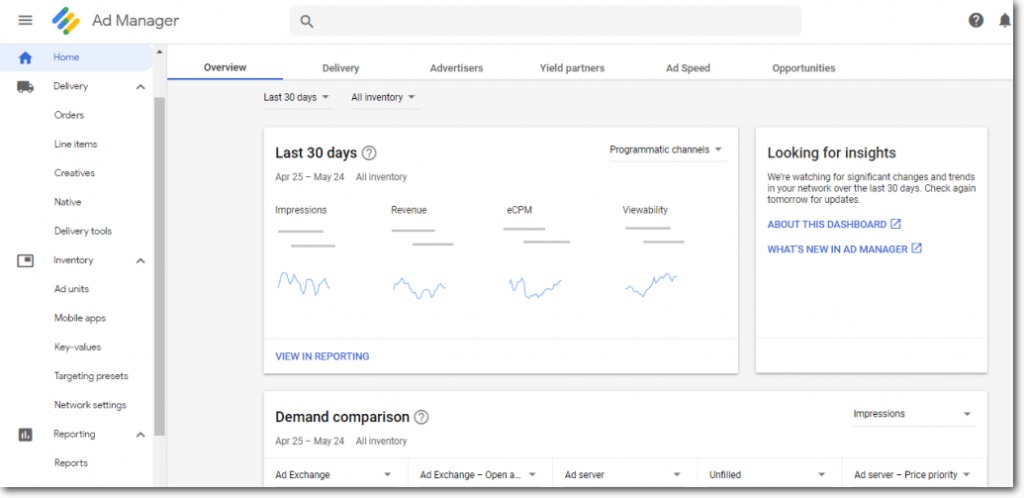
Inventory: It stores details of all ad units available on the publisher’s property (including web, mobile, and app) to sell. Further, the inventory can be grouped into categories to help advertisers target them.
Delivery: This is where you create/update orders and line items from advertisers. The line item stores the information related to deal between publisher and advertiser, including details of ad (size, format, placement), deal type (direct or programmatic), CPM, time-period of a deal, and more.
Reporting: You can create customized reports just by selecting the data sets. GAM also has predefined reporting templates that can be used to generate/schedule reports as per requirements.
Admin: This is where you can manage your account, add/remove users, and assign them specific access points to use.
Here’s a detailed explanation of each:
Inventory in Google Ad Manager is the total ad space divided into sub-sections such as ad units, mobile app, key-values, and more for better management.
Components of Inventory:
Ad units represent the spaces on your website or app where you want to show ads. It is defined by using attributes like size and format. Google Ad Manager generates a tag (a code snippet) for each unit. This tag is then inserted into the webpages.
When a user visits the page, the ad tag requests an ad from Ad Manager. Then the Ad Manager finds the suitable line item and shows an eligible ad to that user.
This is for publishers who want to claim mobile apps to target them in line items, pricing rules, and more. Your mobile app inventory should start appearing here.
Google Ad Manager Mobile In-app can be used with leading platforms such as Android and iOS. If you have already integrated Google Mobile Ads (GMA) SDK in your app, then combining it with GAM would be easy. The same GMA SDK can be used for GAM, AdX, and AdMob.
Once this is done, you can create/update line items for work on your mobile inventory.
Key-values let you define custom targeting. Key-values are custom parameters used by GAM to identify inventory, page, or ad slot. Publishers can also use visitors location, age, interests, and more to create key-values.
There are two types of key-values available:
These key-values are included in ad tags. When GAM gets an ad request with key-values in it, line items are filtered based on these key-values.
For instance, you have clubbed all your sports pages; the key-value targeting feature will give these pages a unique ID (or key-value). Whenever an ad unit with these values is ready to serve an impression, the server will look for line items enabled for key-value targeting and find the best match.
This can also be created based on specific demand from advertisers and buyers to reach their intended audience or demographic.
This is used to group various targeting setups to reuse them with other networks. For instance, if you often get buyers looking for English speaking audiences of the 25-40 age group, then you can use this feature to create a preset and save time. You can apply them via the targeting picker from:
Targeting presets are not tied to the items for which they were created. And if you update targeting present, it will only apply to future items — not items that previously used that preset — the same is true if you delete a targeting preset.
If you have inventory distributed across various networks, this where you can manage them. GAM is also capable of suggesting ad networks to add (such as AdSense).
To add a network, you need to:
Select target window: To choose whether you want ads from this network to open in a new window or same.
Mention reward: If you give a reward to your user to watch an ad, you can enter those details here. For instance, if watching a 10-second video gives users ten lives in a game, enter a ‘Reward amount’ of ’10’ and a ‘Reward type’ of ‘lives.‘
Include AdSense: To make it compete against AdSense, you can select this checkbox. If AdSense can provide a higher-paying ad, an AdSense ad will show.
Add frequency caps: Limit the number of times users are shown creatives by adding a maximum number of impressions per user.
Within the Delivery tab, you get options to create order and line items as per the requirements of your buyers. You can further check delivered ads, paused line items, add/edit creative, and troubleshoot issues with them.
Components of Delivery:
Orders are one of the main building blocks of creating an ad campaign in Ad Manager. Along with line items, they represent the details of an agreement between you and a buyer of your ad inventory.
An Order contains high-level information, such as:
Line items are created to display specific ad creatives mentioned in the parent Order. A line item only belongs to one Order and cannot be created without one. It contains details such as:
Publishers get a separate section to manage native ads in DFP. They get a responsive feature that adjusts as per the device and geography to users. Ad Manager optimizes the layout of native ads to blend with the webpage while keeping it brand-specific at the same time.
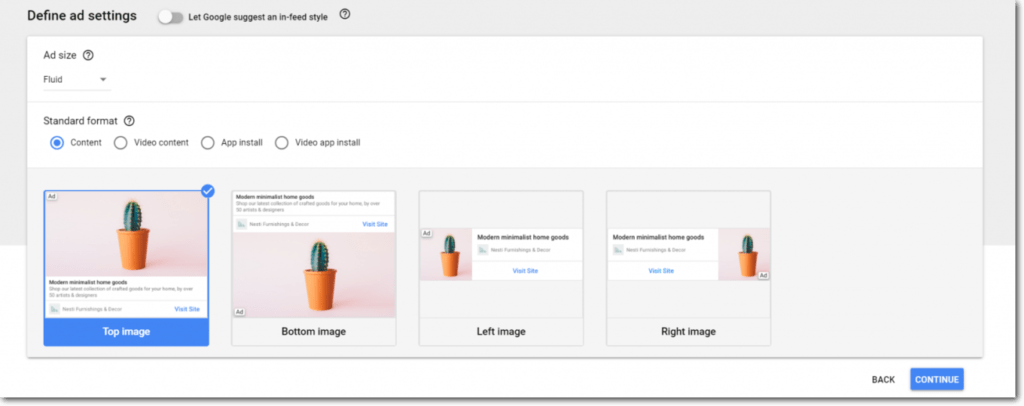
You can test multiple styles for the same inventory segment. Style performance can be tracked by using ‘Native Style’ as a query tool dimension in DFP. Make sure to experiment with styles to find the ones that perform best on your website or app.
Download Google’s Native Playbook for advice on how to customize your in-feed units (which require more customization than in-article units) for better UX.
With Google Ad Manager, you can create reports of every service and task managed on the platform — demand partners, yield partners, AdSense, Ad Exchange, and other linked services.
Here are some features they can access via GAM Reporting panel:
What are report dimensions and metrics?
In Google Ad Manager, reports are customized based on the dimensions and metrics. Dimensions are elements used by your ad server, network, and exchange (like programmatic deal types, ad units, advertiser verticals, etc.). And metrics are used to measure a dimension (like CTR, Active View, etc.).
Templates (previously, System Queries) are built-in criteria and filters that help you generate quick reports.
Choose the report template you’d like to use from the list of available templates. A new report will be started using the pre-selected report criteria contained in the template, such as report type, metrics, and dimensions.
Now that you have seen the GAM dashboard, the next step is to set up the line items to start selling the impressions. Here are brief steps, you need to follow:
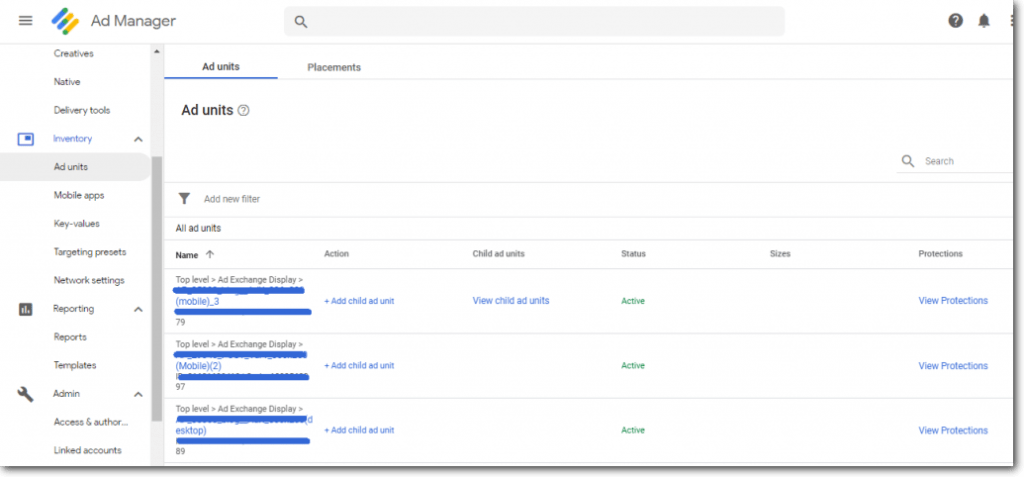
Unified Auction enables all ad networks, exchanges, and agencies bidding via Google to have an equal chance to bid for an inventory. All demand will get simultaneous bid requests from Google servers; this is to run a single auction rather than multiple demand-level auctions.
Google presented a Unified Pricing rule where a standard pricing rule will be applied to Ad Exchange, Exchange Bidding, Network, Bulk, and Price Priority line items.
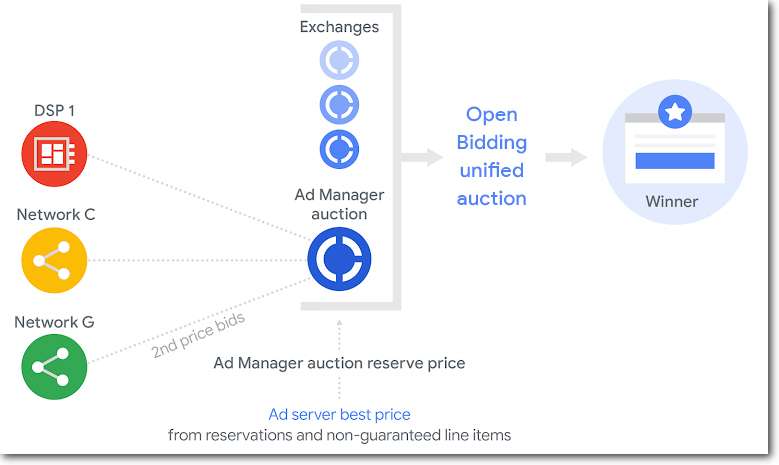
This step is taken to bring transparency between supply- and demand-side — by allowing partners a fair deal to win an impression.
In processing, unified auction sounds similar to header bidding — calling multiple demands to increase ad revenue. However, header bidding is a technology that depends on the wrapper (JS code added to website head code). In contrast, the unified auction is a feature of an ad server to give an equal chance to publisher’s partners to buy ad units.
Emarketer data shows a 50% increase in publishers investing in a hybrid approach over just client-side or server-side header bidding.
Google understood the need and gave publishers a platform to run Google Open Bidding and Header Bidding in parallel in its Ad Manager platform.
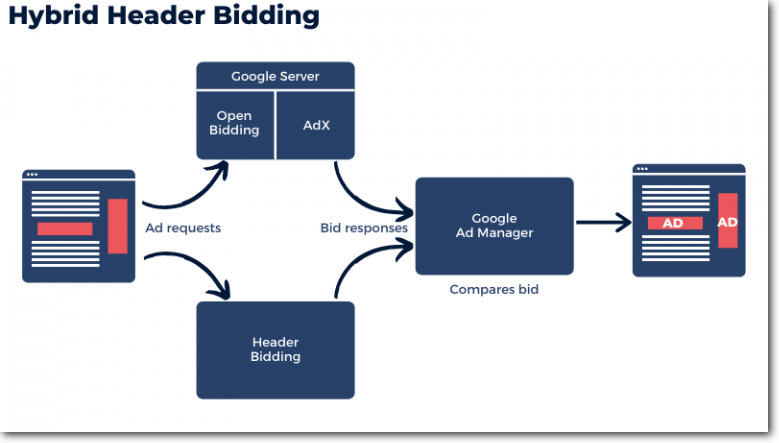
Google Ad Manager runs a unified auction between Ad Exchange, Open Bidding, and header bidding, all at once. All three platforms compete with one another, and the highest bid before timeout gets the impression.
With hybrid header bidding, publishers get increased demand and competition. And advertisers get a fair chance to bid.
Leveraging ad testing with Google Ad Manager helps publishers to optimize their ads without changing the existing set-up in the server. This allows publishers to understand the profitability of ad units, advertisers, or line items before making them live on the site.
Prerequisites for testing
Before starting with the test, you need to make sure of certain things, such as:
Testing steps to follow:
Since the re-branding in 2018, Google has made a few changes to the interface to make it more user friendly. These changes are expected to continue as Google updates its product and services.
Some noteworthy updates to Google Ad Manager interface are:
We will keep this page updated with such changes. Feel free to share it with your team.
Got a question? We've got answers.