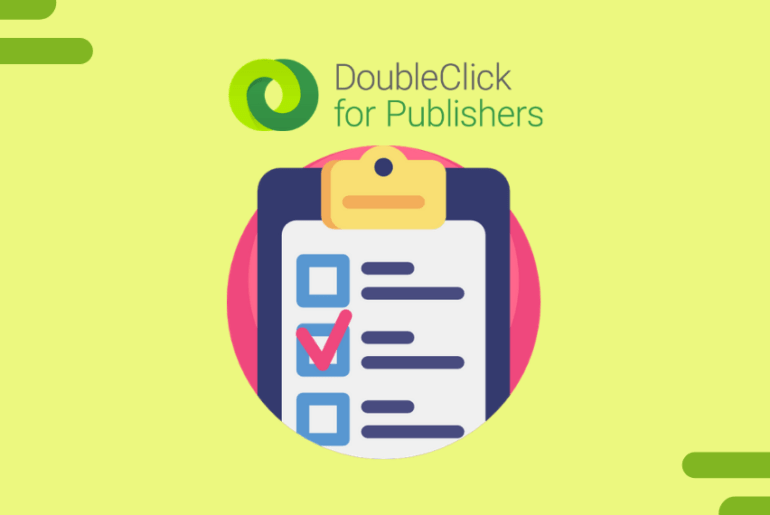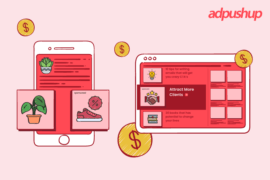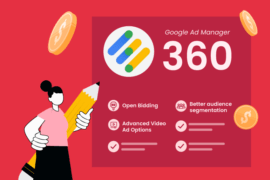Ad testing is tricky to get started, but it bears results. Here’s a systematic approach to help you execute ad testing in DFP.
DFP can be a bit tricky to get started for publishers. It requires not just technical know-how but also the ability to make good ad placements. Once you master the basics of GPT, it is advisable to get start with ad testing in order to discover which ad placements are most profitable.
DFP offers ad testing to publishers to better utilize their ad inventory by implementing only the best performing ads. Here are some testing recommendations that can help publishers with improving yield while maintaining good UX.
Prerequisites to Start DFP Ad Testing
- Ad Manager settings are correct:
Start by checking your system is capable of testing. For that, simply review your Ad Manager settings, confirm it validates delivery of ads, and provide proper reporting.
- Test for a variety of site usage:
Users access your site via different channels (multiple devices and browsers). To make your testing data more effective, try to cover all devices (desktop, tablet, and smartphone) and browsers (Chrome, Firefox, Safari, etc.) for better reporting.
- Include third-party integration:
Make sure you put third-party elements to testing as well. This can include any management system outside Ad Manager and other third-party tools.
Here are the testing steps for the smooth launch of ad units using DFP. Before we start with the topic, do you know all the jargon used in DFP? No? Here is a glossary to help.
Phase 1: Setup a Test Environment and Add Test Data
> Start by Creating Test Objects in Your Ad Network
Create as many test subjects (ad units, advertisers, line items, and creatives) as required. Here are some sample test subjects:
- All subject: Give your test items and subject custom and recognizable names like TESTUNIT and TESTADVERTISER in order to keep them separated from the rest of the items. Even better, group the test subjects for more convenience.
- Advertisers: Create advertiser subjects as needed. Remember you can’t delete advertisers later, however, you can deactivate them to push them to the bottom of the list.
- Ad units: Create ad units that you would want to add to your site, activate and deactivate them, as required.
To test these systems, it’s better to use a development or staging site. This will help you understand the effects of the new ad units and line items on a test environment without putting your original website at risk.
> Generate Response for Test Data
Once you are done with creating test items, you will need some test data as well. For that, you are required to generate test impressions on your ad units to check the delivery of ads, basis which you can decide whether the user experience is optimal or not. Here’s how you can generate test data:
- To test the ad impressions, visit your site with a different IP address from the one you use to access Ad Manager account. Repeat the same using various devices (desktop, tablets, and smartphones) and browsers. Also, keep an eye on the user experience.
- Refresh the webpage with ad units a few times, to check whether the ads are being refreshed and monitor the load time. Don’t refresh too rapidly, otherwise Ad Manager will mark these impressions as spam.
Phase 2: Test the Ad Manager Tags
Make sure you understand Google Ad Manager ad tags. Here are the things you need to put into consideration while testing ad units:
- Key-value character limits: Ad requests in Ad Manager are limited to 2,083 characters. An overrun can occurs in GPT when ad tags are created for multiple ad units. In such ad tags, information of each ad unit is added to tag code, increasing the number of characters.
- Suggested ad units: These ad units appear when the ad server receives more than 10 undefined ad units request in less than 7 days. If you are seeing this problem, you need to check how your CMS is delivering ad tags.
To check whether the GPT is working, create a test page. Paste the Google Publisher Tag into the code for your test page. Paste the code for the header section between the <head> and </head> tags. And paste the code for the body section between the <body> and </body> tags. When you open the test page, you will see GPT in action, depending on the code you have generated.
> Test Page Layout
It’s a best practice to test the ad on multiple layouts. Put test ad tags on all the webpages including the one designed for mobile and tablet devices. This data will help you understand the variation in different ad unit sizes on a different layout. Here is how you can do it:
- Chrome Developer Tools: Use this tool to track ad tags and requests and see whether there is any latency in the process. If yes, then fix the issue with the given solution. It gives the details of the interaction between site, tags and ad delivery.
- Google Publisher Console: This tool can help evaluate the performance of tags and debug errors on the basis of the ad units. This can be invoked by typing “Googletag.openconsole()’ in the developer console of the browser.
Phase 3: Test Trafficking Setups and Creatives
Try to make your testing as real as possible by adding a frequency cap, exclusion label, and similar customizations.
> Test the Delivery of Ad Creatives
This testing should include data of ad creatives loading with their corresponding line items. Generate as much data as possible in your testing environment for better understanding. Here is what you can do:
- Third-party creatives: Test every third-party creative you have at your disposal as they use different technology of their own. Check whether the delivery of creatives is smooth, the impression and clicks are being countered properly and keep a keen eye for anything out of the ordinary.
- Rich media creatives: Before setting ad units on your website, test rich media creatives on the test site. Make sure you cover all the types of rich media ads (banner with high graphics, GIFs, etc.) to measure data for better results. If you have used JavaScript code for rich media ads, then place it to test.
- Creative templates: Similarly, track the creative templates you have for impressions, clicks, and delivery.
- Out-of-page creative: To show pop-ups, pop-unders, floating ads and more, GPT gives you options to set out-of-page creatives in Ad Manager. Do not forget to test these ad formats for delivery, impressions, and clicks.
Finishing Up
Chances are you, as a publisher, can find these steps a bit overwhelming to implement. If this is the case with you then an ad-ops person can help you. Also, the ad testing can be outsourced to a third-party vendor.
We recommend you run tests on development sites first, then publish the changes to the main website. Be careful while creating Google Publishers Tag and avoid common mistakes. As faulty ad tags will not work as required and cause bad user experience.
And finally, manage ad discrepancy. The use of multiple tools and services to track ad performance can lead to the generation of varied data. However, proper testing will ensure that you get a better understanding of your inventory and what perfectly works for it.
FAQs
The process of putting different ads in front of a sample of your target audience and asking for feedback is known as ad testing. The ad can be tested on its entirety or on specific aspects, and you can collect feedback on anything from how eye-catching it is to how believable it appears.
Businesses can test advertisements to see how people will respond to specific messages and adjust accordingly. In addition to improving conversion rates, cost per conversion, ad quality, and more, it significantly improves the performance of your advertising account.
DFP (DoubleClick for Publishers) is an ad serving platform run by Google that streamlines your ad management whether you’re delivering ads to websites, mobile webpages, mobile apps, games, or a combination. DFP allows banner ads to be targeted very specifically

Shubham is a digital marketer with rich experience working in the advertisement technology industry. He has vast experience in the programmatic industry, driving business strategy and scaling functions including but not limited to growth and marketing, Operations, process optimization, and Sales.