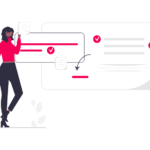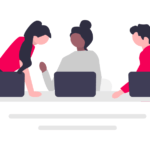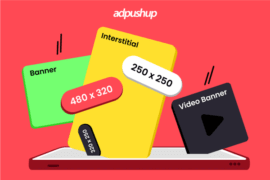Elevate your insights and performance with our seamless Google Analytics 4 Integration with Google AdSense guide. Unlock valuable data-driven optimizations for better results.
Google Analytics has been a go-to tool for tracking website traffic and engagement since its inception in 2005. But it didn’t stop there. In 2020, Google rolled out Google Analytics 4 (GA4), bringing a wave of changes and advancements that have empowered marketers to gain even deeper insights into their website’s performance.
Recently, Google announced that it now allows Google Analytics 4 integration with Google Adsense.
By merging these two platforms, you gain valuable insights into your website’s performance and user behavior, allowing you to make data-driven decisions to optimize ad placements and drive higher ad revenue.
So without further ado, let’s get to the heart of the matter.
Let’s first understand why you should integrate them.
Why Google Analytics 4 Integration with Google Adsense is a Must?
Combining the Adsense data with Google analytics provides valuable insights that can help tweak the campaigns and promote further growth in your advertising or blogging efforts.
The integration of Google Analytics 4 and Google Adsense will also streamline the process of collecting important events, such as ad clicks, ad impressions, and ad queries.
This automated collection of events for each advertisement has the potential to significantly increase the number of billable events for 360 properties. Consequently, it enables us to generate accurate reports on ad interactions, empowering us to make data-driven decisions and measure the effectiveness of our advertising efforts.
This also solves the discrepancies, which many experienced between Universal Analytics and Adsense.
Google Analytics 4 Integration with Adsense: Step-by-Step Process
To get started with the Google Analytics 4 integration, follow these steps:
- Go to your Google Analytics account and click on the Admin.
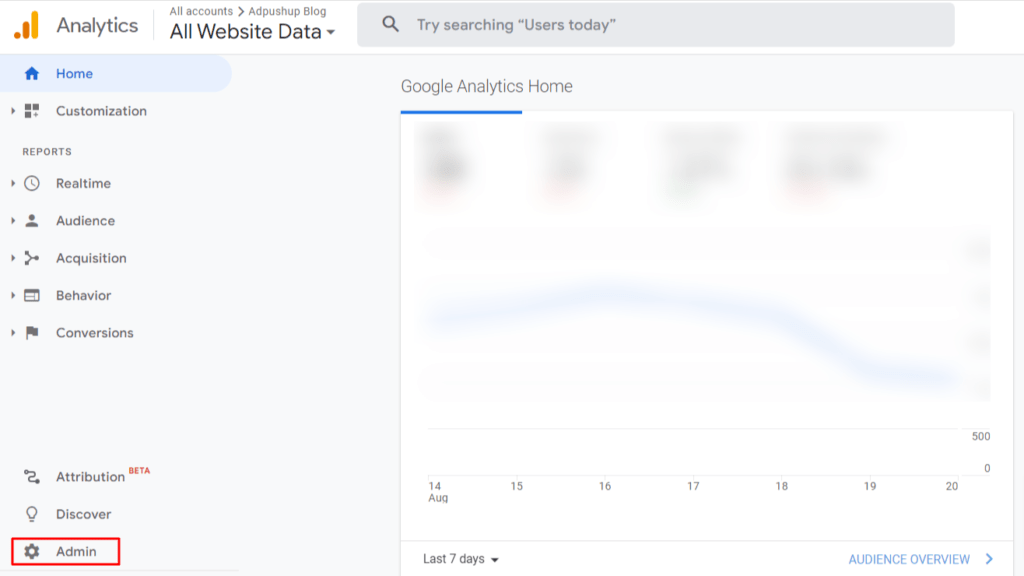
- In the property column, locate and click on “Product Links” and then “Google Ads Links.”
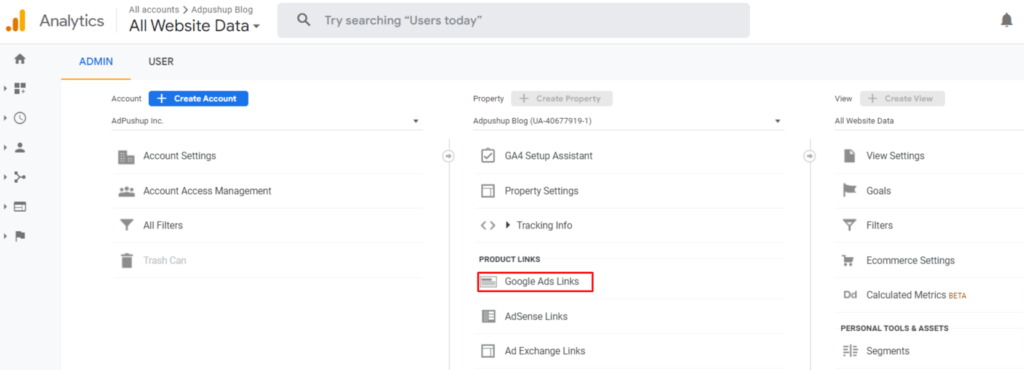
- On the interface displaying the linked accounts, click the blue “Link” button located in the right corner.
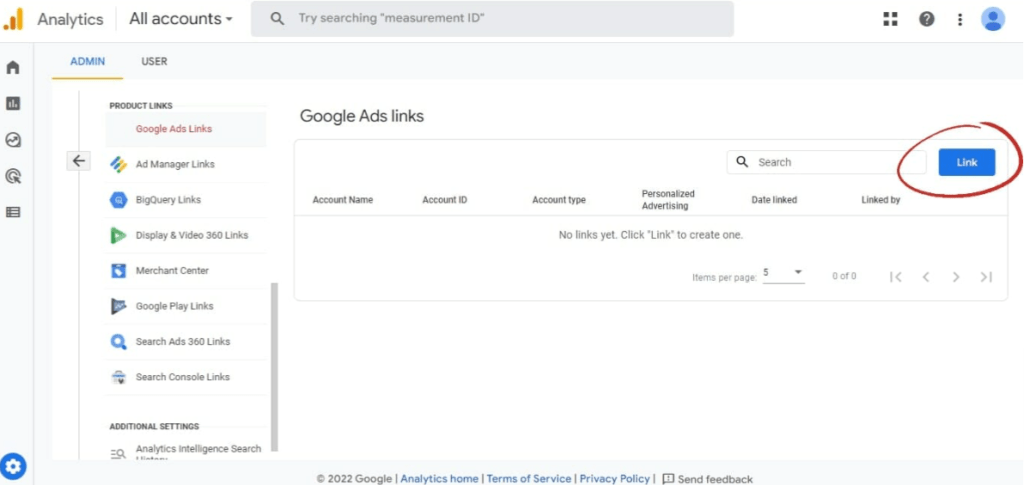
Now in the subsequent Link setup interface, you can choose the Google Ads account that you have administrative access to by clicking on the blue text that says “Choose Google Ads accounts.”
After selecting the appropriate Google Ads account, click on the blue “Confirm” button.
Ensure that the settings for “Personalized Advertising” and “Auto-Tagging” are configured as per your preferences. By default, both of these settings are turned on.
Once you have reviewed and adjusted the settings, click on “Next” to proceed with the linking process.
Carefully review the settings you have configured. Once you are satisfied with the settings, submit them to finalize the linking process between Google Ads and Google Analytics 4.
By following these steps, you can seamlessly integrate your Analytics property with AdSense
Understanding the Google Analytics 4 Integration: Key Processes
The integration between GA4 (Google Analytics 4) and AdSense operates through several key processes, enabling the seamless exchange of data. Here’s a breakdown of this process:
Shared IDs for Matching Ad Impressions and Events
To ensure accurate data synchronization, GA4, and AdSense tags communicate using shared IDs. This enables the matching of each ad impression with its corresponding GA4 event. By establishing this inter-tag communication, the integration guarantees that the logged IDs align between GA4 and AdSense for a specific event and its associated ad impression.
Automatic Collection of Events in GA4
GA4 automatically collects specific events through the Google tag. These events include ad impressions and ad clicks, which are crucial for populating data in GA4. The ad_impression event captures when an ad is displayed, while the ad_click event records user interactions with ads, such as clicks. By capturing these events, GA4 gathers valuable information related to ad impressions and user engagement.
Data Joining with the ad_query Event
The Google analytics 4 integration with AdSense also involves the utilization of the ad_query event for data joining. The ad_query event plays a significant role in consolidating data from AdSense with GA4. It enables the correlation of ad-related queries with other relevant data, allowing for comprehensive analysis and insights.
By leveraging shared IDs, automatically collected events, and data joining processes, the GA4 and AdSense integration seamlessly combines data from both platforms. This synergy empowers advertisers and publishers to gain deeper insights into ad performance, user behavior, and overall campaign effectiveness.
Final Words
So this was all you need to know about connecting your Google Analytics 4 with Google Adsense. We hope by now you have understood how the integration works. Thanks for reading 🙂
Frequently Asked Questions
Yes, GA4 integrates with Google Ads, enabling you to analyze campaign performance and optimize your advertising strategies based on comprehensive data from both platforms.
To link Google AdSense to GA4, you need to go to your Google AdSense account, navigate to the “Settings” tab, select “Account” and click on “Google Analytics integration.” Then, follow the prompts to complete the linking process.
No, Google Analytics 4 is completely free of cost.

Shubham is a digital marketer with rich experience working in the advertisement technology industry. He has vast experience in the programmatic industry, driving business strategy and scaling functions including but not limited to growth and marketing, Operations, process optimization, and Sales.