If you’re monetizing your inventories through Google Ad Manager, you’ve probably heard people talking about “multi-format ads”. The promise of multi-format ads is to deliver multiple ad types within minutes and open publishers’ inventory to a larger audience. However, the complexity of providing multiple ads in different formats can overwhelm even the most efficient ad ops teams.
So, the question of the hour is ‘how do you set up multi-format ads without excessive toil?”
At Adpushup, we routinely talk to publishers who are eagerly exploring multi format ads in GAM and share tips on ad revenue optimization.
In this article, we’ll evaluate how multi-format ads solve one or more of the publisher’s problems and what benefits they offer to both publishers and advertisers. Finally, we’ll end with a workable solution for how you can set up GAM for serving your next multi-format ad.
What are Multi-format Ads in GAM?
Multi-format ads allow publishers to serve multiple media types on a single ad unit. For example, you can set up one ad unit on a page that could display a banner, video, or a native ad, depending on the audience. On Google Ad Manager, you can run multiple ad types by creating ads that fit just about any ad space available.
What’s the Hype All about?
If you’re like most advertisers, you’re always looking for some extra revenue. While optimizing a particular ad type can get you some, you’re still leaving money on the table.
We’re saying that because online audiences are more diverse than ever. You can no longer adopt a ‘one size fits all’ approach when it comes to serving ads. Keeping the audience fragmentation in mind, it’s better to reach the right audience at the right time.
Multi-format ads enable serving of multiple ads (of different format) in one placement – opening up a world of possibilities for both advertisers and publishers. Advertisers get access to users they may not have addressed previously, and publishers achieve a healthy ROI by increasing their relevant audience reach.
It’s a win-win for everyone!
How to Set Up Multi-Format ads in GAM?
Yes, you can set up multi-format ads on platforms other than Ad Manager. We’re picking on GAM for a reason – it’s a platform most publishers typically know, whereas the rest of the web feels a bit nebulous.
Step 1. Add an Ad Unit
The way publishers create ad units is no longer the same as before. Google has been rolling out interface changes without warning, causing publishers a lot of stress. So, you need to pay special attention to this part.
In Google Ad Manager, ad units are organized into hierarchy- from top to bottom. Ad units can be created at top level (parent ad unit) or lower level (child ad unit), and different ads can be created in terms of shape, size, and format. Here’s a run-down of popular ad formats you can run:
Banner & Video Ads
To deliver banner ads on your website, you need ad tags from GAM. Here again, you’ve to login to GAM, visit the inventory section and start creating ads.
While banner ad creation is quite simple, choosing ideal ad sizes can be a bit of a hassle.
Running video ads in Google Ad Manager is a fair game as well. You can run all three types of video ads including the linear, non-linear, and companion ads.
To create video ads, you can log in to your GAM account, visit the inventory section, and start ad creation. You can also refer to our video ad unit creation guide for step-by-step guidance.
Native Ads
Native ads are more complex to set up. Since publishers can leverage DFP native ads for earning more revenue, Google Ad Manager has a pretty exhaustive setup for creating and running DFP native ads. You can refer to this guide that simplifies native ad creation on GAM.
Want to create attention-grabbing, optimized ads for all your audience segments? Get a complimentary demo of AdPushup to find out how.
Step 2. Add an Order & Line item
Once you’re creating ad units, it’s time to create a new order. This order will be related to the multiple line times that are required to run the multi-format auctions.
In Google ad manager, the banner and video ads have a common creative and line item for them. But if you want to set-up the native ads, you’ll require a separate creative and line time.
Banner and Videos Ads
GAM makes it easy to create a line item without knowing much technical know-hows. Go to Google Ad Manager > Deliver > Order > New Order > Add line item / New line item, and start creating line item. You can also refer to our line-item documentation for step-by-step instructions.
Keep in mind that line item format targeting will only be done through ‘hb_format’ is ‘banner or video ad.’ Hence, publishers must create these key values before starting the GAM setup.
Native Ads
For a given ad format, line items will deliver to all native styles and sizes of that format. It means the native line item is sizeless.
Furthermore, publishers do not need to make any special settings at the order level. If you’re choosing native styles, make sure that both the line item targeting and style targeting match the request.
Google recommends publishers to mix banners and native ad requests for maximizing performance and increasing ad revenue. The line item for native ads will differ in targeting the format. Thus, in key-value targeting, you should set ‘hb-format’ is ‘native.’
Step 3. Adding Creatives
Publishers can choose and creatives to a line item depending on the line item settings they’ve chosen in the previous step. Creatives, once uploaded to the GAM library can be shared across GAM for the same advertiser.
If you’ve line items that share the same creative sets or creative sizes, you can add creatives to them in bulk. Here again, the creation of banner and video ads creatives differ from native ads creative.
Banner and Video Ads
When you’re adding creatives to a line item, you’ll need to choose its type from ‘image,’ ‘flash,’ ‘third-party,’ native,’ etc. To add creatives for banner and video ads, you’ll choose third-party as a type, and then add the code.
Native Ads
For native line teams, you should choose ‘native format’ from the standard creative formats available on Ad Manager. Keep in mind that the inventory labels, sizes, and targeting for creatives must match those of the line item.
Step 4: Add an Ad Tag
Ad manager lets you generate and customise ad tags without having to manually edit codes.
In this step, you’ll generate ad tags from the ad unit you’ve created and add the tag to your webpages. This is how you can do it:
- Sign in to Google Ad Manager > Click Inventory Ad units.
- Click the ad unit for which you want to generate ad tag
- Select Tags tab > Select the type of tag > Continue
- Make additional selections based on tag type
- Copy the generated tags and send them to your web developer.
Also Read: AdPushup Insider: How to Avoid Getting Banned by Google
In Closing
Publishers are still finding innovative ways to mix and match ad offerings to meet their needs. With greater multi-format ads adoption, we look forward to watching creative use cases and benefits emerge.
Having said that, we understand your first attempt at setting up multi-format ads in GAM isn’t going to be perfect. It might be good enough to generate conversions, but there’s always room for enhancement. So, make sure to experiment with size, shape, and ad format to run ads that perform best on your website.
When improvement can mean significant gains in your business’s revenue, you should always consider A/B testing your ads.
Want to create attention-grabbing, optimized ads for all your audience segments? Get a complimentary demo of AdPushup to find out how.
Frequently Asked Questions
Multi-format ads allow publishers to serve multiple media types on a single ad unit. For example, you can set up one ad unit on a page that could display a banner, video, or a native ad, depending on the audience.
Setting up multi-format ads with GAM requires four fundamental steps:
Add an Ad Unit.
Add an Order and Line Items
Add Creatives for each Media Type
Generate ad tags
Multi-format ads enable serving of multiple ads (of different format) in one placement – opening up a world of possibilities for both advertisers and publishers. Advertisers get access to users they may not have addressed previously, and publishers achieve a healthy ROI by increasing their relevant audience reach.
Q3.

Shubham is a digital marketer with rich experience working in the advertisement technology industry. He has vast experience in the programmatic industry, driving business strategy and scaling functions including but not limited to growth and marketing, Operations, process optimization, and Sales.
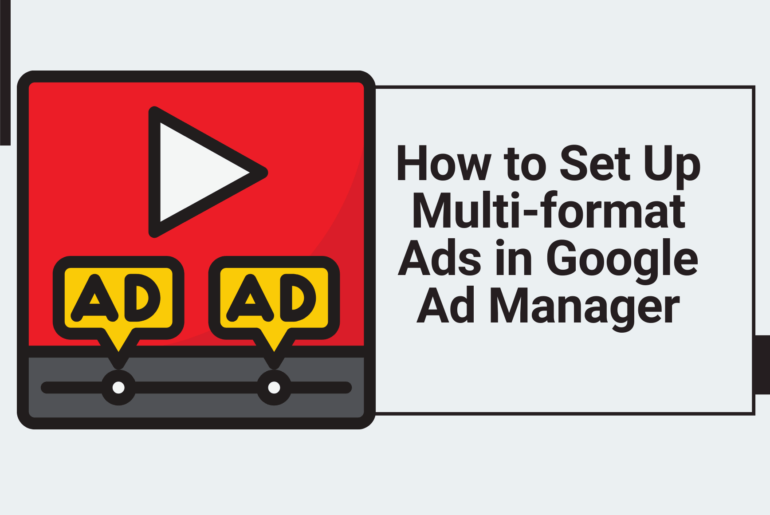
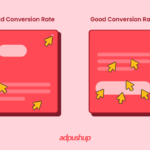
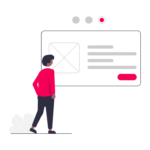

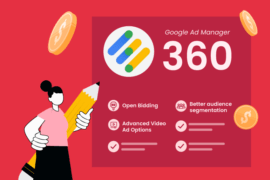
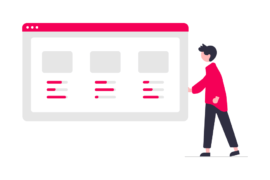


1 Comment
thanks for complete guide, just bookmarked it. but still wait my GAM account get approve by google.